Power Automate is a revolutionary new way to automate tasks, streamline processes, and increase productivity. It is a powerful cloud-based solution that enables users to create automated workflows, or “flows,” to automate everyday tasks. With Power Automate, users can quickly and easily create, monitor, and manage complex business processes, freeing up more time to focus on strategic activities.
In this blog, we’ll provide a comprehensive guide to Power Automate interview questions and answers. Here, you’ll find an overview of Power Automate as well as a list of frequently asked questions and answers to help you prepare for any job interview.

We’ll start by discussing the various components of Power Automate and what it can be used for. We’ll then go over the various scenarios in which Power Automate can be used and how it can help businesses improve productivity and reduce costs. Finally, we’ll provide a list of common Power Automate interview questions and answers, so you can be well prepared for any job interview.
By the end of this blog, you will understand how Power Automate works, its various application scenarios, and the types of questions you may face in a job interview. With this knowledge, you’ll be able to confidently answer any Power Automate interview questions and showcase your knowledge to potential employers.
Overview of Power automate Interview Process
The interview process for a position in Power Automate typically involves a series of steps that are designed to assess the candidate’s technical skills, experience, and knowledge related to the specific position. This process begins with an initial phone or video interview, during which the candidate is asked to describe their background and experience with Power Automate. During this initial interview, they will typically be asked to explain how they typically use Power Automate and how they might approach specific tasks or projects.
The next step of the process is typically an on- site or in- person interview. This interview typically consists of a series of technical questions related to Power Automate, such as discussing specific scenarios that could be solved using Power Automate, or explaining the differences between various types of triggers and actions. The interviewer may also ask questions related to specific concepts, such as Flow Design Patterns or the integration of third- party services into Power Automate.
Finally, there may be an additional round of technical evaluations, such as completing an example flow, or providing a demonstration of how they might approach a specific task. Candidates may also be asked to provide examples of their previous work, such as a Power Automate project they have completed, or a custom flow they have built.
Overall, the Power Automate interview process is designed to assess the candidate’s technical skills, experience, and knowledge related to the specific position. This process typically requires a combination of technical knowledge, practical experience, and the ability to articulate their ideas and solutions. By following the steps outlined above, candidates can ensure that they make a positive impression during their Power Automate interview.
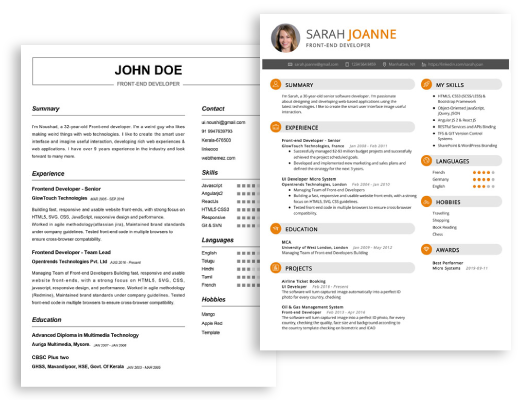
Start building your dream career today!
Create your professional resume in just 5 minutes with our easy-to-use resume builder!
Be sure to check out our resume examples, resume templates, resume formats, cover letter examples, job description, and career advice pages for more helpful tips and advice.
Top 32 Power automate Interview Questions and Answers
1. What is Power Automate?
Power Automate is a cloud-based service from Microsoft that enables users to create automated workflows across multiple applications and services without the need for any programming knowledge. It helps automate manual processes, synchronize files and data, and connect apps and services. Power Automate can be used to automate business processes, notifications, approvals, and other routine tasks.
2. What are the key features of Power Automate?
Power Automate has many key features, including:
- Automate common business processes: Create automated workflows with pre-built templates that are easy to customize and deploy.
- Connect different applications: Connect to hundreds of services including Office 365, Salesforce, Dynamics 365, Twitter, OneDrive, and Dropbox, with hundreds of connectors.
- Create custom logic and rules: Create personalized workflows with custom logic and rules.
- Automate notifications and approvals: Automate notifications and approvals with a single click.
- Monitor activities: Monitor activities in real-time, including email, file, and data synchronization.
- Publish and share your solutions: Publish and share your solutions with others in your organization.
3. What are the benefits of using Power Automate?
Using Power Automate provides many benefits:
- Increased efficiency: Automate common business processes, allowing employees to focus on more important tasks.
- Improved collaboration: Automate notifications and approvals, allowing for faster and more efficient collaboration.
- Enhanced data security: Automate data synchronization, allowing for more secure data and more accurate data.
- Increased accuracy: Automate processes with custom logic and rules, allowing for more accurate results.
- Reduced costs: Automate manual processes, allowing for reduced costs.
4. How does Power Automate work?
Power Automate works by connecting applications and services with pre-built connectors. Once the connectors are established, users can create automated workflows with custom logic and rules, and share the solutions with others in their organization. The automated workflows can be triggered by an event, such as when a new file is added to a Dropbox folder, or they can be set to run on a schedule.
5. What are triggers in Power Automate?
Triggers in Power Automate are events that trigger the automated workflow. Triggers can be set to run on a schedule, or they can be triggered by an event, such as when a new file is added to a Dropbox folder. Triggers can also be triggered by a manual action, such as when a user clicks a button in an app.
6. What are the activities in Power Automate?
The activities in Power Automate are the steps that are taken within the automated workflow. Activities can include creating or updating items in a database, sending emails, copying files, and more. There are hundreds of activities available in Power Automate, and users can choose the activities that are needed for the workflow.
7. What are the different types of flows in Power Automate?
Power Automate offers three different types of flows:
- Automated flows: These are automated workflows that are triggered by an event, such as when a new file is added to a Dropbox folder.
- Instant flows: These are instant flows that are triggered manually by a user.
- Scheduled flows: These are scheduled flows that are triggered on a predetermined schedule.
8. What is a connector in Power Automate?
Connectors are the building blocks of Power Automate. They are used to connect applications and services with Power Automate. There are hundreds of connectors available in Power Automate, including Office 365, Salesforce, Dynamics 365, Twitter, OneDrive, and Dropbox.
9. What are the different types of triggers in Power Automate?
There are several different types of triggers in Power Automate:
- Event triggers: These triggers are triggered by an event, such as when a new file is added to a Dropbox folder.
- Manual triggers: These triggers are triggered by a manual action, such as when a user clicks a button in an app.
- Scheduled triggers: These triggers are triggered on a predetermined schedule.
10. What are the different types of activities in Power Automate?
There are many different types of activities in Power Automate:
- Create or update items in a database
- Send emails
- Create tasks
- Create items in an app
- Copy files
- Copy data
- Run a flow
- Create events in an app
- Return data
- Add or remove items from a list
- Create an approval request
11. What is an action in Power Automate?
Actions are the building blocks of Power Automate. They are used to create automated workflows and are available in two forms:
- Simple actions: These are basic actions, such as creating or updating items in a database.
- Advanced actions: These are more complex actions, such as creating tasks, copying files, and creating events in an app.
12. What are the different types of conditions in Power Automate?
Conditions are used to create logical rules in Power Automate. They are available in two forms:
- Simple conditions: These are basic conditions, such as checking a variable or field.
- Advanced conditions: These are more complex conditions, such as checking multiple variables or fields.
13. What is a scope in Power Automate?
A scope is a container used to group related activities in an automated workflow. Scopes can be used to group activities into different sections, such as a section for data processing and a section for notifications. Scopes can also be used to limit the scope of an action, such as only running an action if certain conditions are met.
14. What is a loop in Power Automate?
A loop is an activity in Power Automate that is used to repeat an action for each item in a list. Loops can be used to process data, create tasks, and send notifications for each item in a list.
15. What is a switch in Power Automate?
A switch is an activity in Power Automate that is used to check the value of a variable or field and to take different actions based on the value. Switches can be used to check the value of a variable or field and to take different actions, such as sending a different email or updating a different record in a database.
16. What is an expression in Power Automate?
An expression is a statement or calculation used to evaluate a condition or to get the value of a variable or field. Expressions can be used to check the value of a variable or field and to take different actions, such as sending a different email or updating a different record in a database.
17. What is a parallel branch in Power Automate?
A parallel branch is an activity in Power Automate that is used to run multiple activities at the same time. Parallel branches can be used to run multiple activities at the same time, such as sending multiple emails or creating multiple tasks.
18. What is the Power Automate desktop app?
The Power Automate desktop app is a desktop application that allows users to create, manage, and deploy automated workflows without the need for any programming knowledge. The app allows users to create automated workflows with pre-built connectors, create custom logic and rules, and share solutions with others in their organization.
19. What is the Power Automate mobile app?
The Power Automate mobile app is a mobile application that allows users to create and manage automated workflows on the go. The app allows users to create automated workflows with pre-built connectors, create custom logic and rules, and share solutions with others in their organization.
20. What is an API in Power Automate?
An API (application programming interface) is a set of commands, functions, protocols, and objects that allow developers to access data and functionality in an application or service. Power Automate has an API that allows developers to access data and functionality in Power Automate, such as creating automated workflows and managing triggers.
21. What are the main components of Power Automate?
The main components of Power Automate are the Flow designer, connectors, triggers, actions, and conditions. The Flow designer is used to create, edit and manage the flows, or automations. Connectors are used to connect to other applications and services. Triggers are used to initiate a flow when a specific event occurs. Actions are used to define a set of tasks that will be executed when a flow is triggered. Conditions are used to determine when a flow should take place.
22. How can Power Automate help business processes?
Power Automate can help streamline business processes by allowing users to automate tasks. This can free up time for employees to focus on more important tasks. It can also reduce costs by helping to automate processes, eliminating manual labor and increasing accuracy. It can also improve customer service by providing faster response times, as well as increasing the accuracy of customer interactions.
23. What are some examples of Power Automate flows?
Power Automate flows can be used for a variety of tasks, such as creating files, sending emails, triggering notifications, collecting data, and more. Some examples of Power Automate flows include a flow to remind employees to fill out expense reports, a flow to collect customer feedback, a flow to generate a report based on specified criteria, and a flow to send an email when a new lead is added to the system.
24. How can Power Automate help increase employee productivity?
Power Automate can help increase employee productivity by automating manual tasks. This can allow employees to focus on more important tasks, leading to improved efficiency. Automating tasks can also reduce errors and mistakes, as it eliminates the need for manual labor. Finally, using Power Automate can help reduce the amount of time spent on mundane tasks, allowing employees to be more productive.
25. What are the different types of triggers available in Power Automate?
The types of triggers available in Power Automate include the following: recurrent, manual, scheduled, and event-based. Recurrent triggers are used to repeat an action on a daily, monthly, or yearly basis. Manual triggers are used to manually start a flow. Scheduled triggers are used to start a flow at a specified time. Event-based triggers are used to start a flow based on an external event, such as a new lead added to the system.
26. What are the different types of actions available in Power Automate?
The types of actions available in Power Automate include the following: API actions, flows, logic apps, and custom actions. API actions are used to call API endpoints to execute tasks. Flow actions are used to execute tasks within Power Automate. Logic apps are used to execute tasks within Azure. Custom actions are used to execute tasks within Azure using custom code.
27. What are the main components of a Power Automate flow?
The main components of a Power Automate flow include connectors, triggers, actions, and conditions. Connectors are used to connect to other applications and services. Triggers are used to initiate a flow when a specific event occurs. Actions are used to define a set of tasks that will be executed when a flow is triggered. Conditions are used to determine when a flow should take place.
28. How can Power Automate help improve customer service?
Power Automate can help improve customer service by providing faster response times and increasing the accuracy of customer interactions. It can also automate tasks such as creating tickets, generating reports, and sending emails, allowing customer service representatives to focus on more important tasks. Finally, it can help reduce costs by eliminating the need to hire additional personnel to complete tasks.
29. What are the different types of connectors available in Power Automate?
Power Automate offers a wide range of connectors, including connectors for Microsoft applications such as Office 365, Dynamics 365, and SharePoint. It also offers connectors for other applications such as Salesforce, Google, Dropbox, and more.
30. What are the different types of conditions available in Power Automate?
The types of conditions available in Power Automate include comparison conditions, Boolean conditions, text conditions, and expression conditions. Comparison conditions are used to compare two values and determine whether a condition is true or false. Boolean conditions are used to evaluate true or false statements. Text conditions are used to evaluate text values. Expression conditions are used to evaluate expressions.
31. What are the security considerations when using Power Automate?
When using Power Automate, it is important to consider the security of the data being stored and processed. Data should be encrypted while in transit and at rest, and users should be given access only to the data that they need. It is also important to ensure that the users accessing the data have the correct authorization to do so. Additional security measures, such as two-factor authentication, should also be implemented.
32. What are the best practices for using Power Automate?
When using Power Automate, it is best practice to test the flows before deploying them. This will ensure that the flow is working as expected and that there are no errors. It is also important to document the flows to ensure that all users understand how the flow works. Additionally, it is important to ensure that only authorized users are given access to the flows.
Tips on Preparing for a Power automate Interview
- Understand the core concepts of Power Automate, such as triggers, actions, conditions, flows, and loops.
- Make sure you know the common services available, such as Office 365, Dynamics 365, Azure, and SharePoint.
- Familiarize yourself with the actual Power Automate interface and how to use it.
- Understand how Power Automate can be used to automate common business processes.
- Be prepared to discuss real- world use cases and explain how Power Automate can help solve them.
- Learn how to use debugging and troubleshooting tools to help debug Power Automate flows.
- Research the security and privacy considerations of Power Automate.
- Practice creating sample flows and connecting different services with Power Automate.
- Be prepared to discuss the differences between low- code and no- code development.
- Understand the different types of activities and triggers available in Power Automate.
- Be prepared to discuss the pros and cons of using Power Automate.
- Learn how to integrate Power Automate with other applications and services.
- Understand the cost implications of using Power Automate.
- Know how to use Power Automate to monitor and audit processes.
- Be prepared to discuss the best practices for developing and deploying Power Automate flows.
Conclusion
Power Automate is rapidly becoming one of the most sought- after technologies in the world. It provides businesses with a highly efficient and scalable way to automate processes and streamline operations. If you’re looking for a job that requires Power Automate expertise, it’s important to prepare for the interview. Be sure to study up on the key Power Automate concepts and common interview questions. Doing so will help you stand out and potentially land the job. With the right preparation, you’ll be able to ace your Power Automate interview and take the next step in your career.