Photoshop is one of the most popular image editing software and design applications used by millions of professionals around the world. It is used to create stunning visuals, edit digital images, create graphics, and manipulate photos. To make the most of Photoshop, it is important to have a clear understanding of the concepts related to this software.
If you are searching for tips and tricks related to Photoshop and looking for some interview questions and answers related to the same, this blog is the right place for you. Here, you will find the most commonly asked questions in a Photoshop interview along with their answers.

The questions and answers in this blog are based on the information gathered from industry experts, tutorials, and reference material. From the basics to the advanced concepts, you will find each and every question and answer related to Photoshop. So, whether you are preparing for a job interview, exploring the features of Photoshop, or just want to brush up your skills, this blog is the ideal source for you.
You will also find some tips and tricks to make the most of Photoshop and understand the concepts related to this software. With the help of these questions, you can easily understand the basics of Photoshop and gain more knowledge about this popular image editing software. With this blog as your guide, you can confidently answer all the questions asked in a Photoshop interview.
Overview of Photoshop Interview Process
The interview process for Photoshop typically begins with a quick phone screening by a recruiter or hiring manager. This call is usually to confirm the candidate’s qualifications and determine their suitability for the open position. Following the phone call, the candidate will be invited to a face- to- face interview. During the interview, the candidate will be asked questions about their experience with Photoshop and other related software such as Adobe Creative Suite. They will also be asked to demonstrate their skills in Photoshop by creating a project or design.
In addition to the initial interview, some employers may require a second interview that focuses on more complex Photoshop techniques. This could include creating a design from scratch using a variety of tools and techniques. Some employers may also require a portfolio of past work to assess the candidate’s level of mastery in Photoshop.
Finally, the employer may require some type of technical evaluation. This could involve a written test designed to assess the candidate’s knowledge of Photoshop and its features. It could also involve a hands- on evaluation in which the candidate is asked to complete a project using Photoshop.
Overall, the interview process for Photoshop involves a combination of interviews, skill assessments and tests designed to determine the candidate’s level of knowledge and ability to use the software. The process is designed to ensure that the employer is hiring the most qualified candidate for the job.
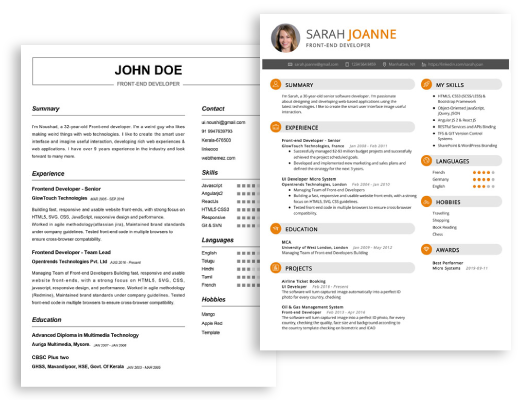
Start building your dream career today!
Create your professional resume in just 5 minutes with our easy-to-use resume builder!
Be sure to check out our resume examples, resume templates, resume formats, cover letter examples, job description, and career advice pages for more helpful tips and advice.
Top 28 Photoshop Interview Questions and Answers
1. What is Photoshop?
Photoshop is an image editing and manipulation software developed by Adobe Systems. It is primarily used to edit digital images, create graphics, and apply special effects to photographs. It is one of the most widely used graphics software in the world and is popularly used in photo retouching, web design, and digital art.
2. What are the various tools available in Photoshop?
Photoshop includes a wide variety of tools that are used to adjust and manipulate images. The main tools are the Brush Tool, Eraser Tool, Move Tool, Cloning Stamp Tool, Magic Wand Tool, Path Selection Tool, and Type Tool. Other tools include the Lasso Tool, Crop Tool, Healing Brush Tool, and Perspective Tool.
3. What is the purpose of layers in Photoshop?
Layers are one of the most important features of Photoshop. They allow you to work with multiple elements independently, so you can edit or move one element without affecting the others. Layers also help you organize complex projects by separating images into different sections. For example, if you have a background photo, you can place the text and other graphics on a layer above the background layer. This allows you to easily move the elements around without affecting the background.
4. What is a clipping mask in Photoshop?
A clipping mask is a feature of Photoshop that allows you to hide part of an image without permanently deleting it. A clipping mask creates a “window” in the image that hides the parts of the image outside the mask. This is useful for creating textured backgrounds or combining images with different color palettes.
5. What is the purpose of the Smudge Tool?
The Smudge Tool is used to blend colors, textures, and edges in Photoshop. It works by pushing the pixels around in the image to create a smudged effect. This makes it ideal for creating soft edges, blending edges, and adding texture to an image.
6. What is the purpose of adjustment layers?
Adjustment layers are a feature of Photoshop that allow you to make adjustments to an image without making changes to the original image. This is useful if you need to make adjustments to the image, but don’t want to affect the original image. Adjustment layers can also be used to create special effects such as color tints, sepia tones, and more.
7. What is the purpose of the Curves Tool?
The Curves Tool is used to adjust the brightness, contrast, and color of an image. It allows you to make subtle adjustments to the tonal range of an image. For example, you can use the Curves Tool to make a dark image brighter or a bright image darker.
8. What is layer masking?
Layer masking is a feature of Photoshop that allows you to selectively hide or reveal parts of a layer. This is useful for adding effects to an image without affecting the entire image. For example, you can use layer masking to add a vignette to a photo or to create a custom textured background.
9. What is the purpose of the Crop Tool?
The Crop Tool is used to resize and reshape an image. It is used to remove unwanted parts of an image, or to change the composition of the image. For example, you can use the Crop Tool to make an image wider or taller, or to make a panoramic image.
10. What is the purpose of the Magic Wand Tool?
The Magic Wand Tool is used to select areas of an image based on color or tone. It is useful for quickly selecting a large area or complex shape. For example, you can use the Magic Wand Tool to select a person’s hair, or to select a particular color in an image.
11. What is the purpose of the Clone Stamp Tool?
The Clone Stamp Tool is used to copy pixels from one area of an image to another. This can be used to remove unwanted elements from an image, or to duplicate existing elements. For example, you can use the Clone Stamp Tool to remove a distracting object from a photo, or to create a pattern in an image.
12. What is the purpose of the History Panel?
The History Panel allows you to track the changes you have made to an image. The panel records every move you make in Photoshop and allows you to go back and undo or redo any changes. This is useful for tracking complex projects, or for undoing mistakes.
13. How can you create text in Photoshop?
You can create text in Photoshop using the Type Tool. This tool allows you to add text to an image, and adjust the font, size, color, and other properties of the text. You can also use the Type Tool to create text-based effects, such as drop shadows and outlines.
14. How can you save a file in Photoshop?
You can save a file in Photoshop by going to File > Save or File > Save As. The Save As option allows you to choose a file format, such as JPEG or TIFF, and the Save option allows you to save the file with the same file format as the original file.
15. What is the purpose of the Healing Brush Tool?
The Healing Brush Tool is used to remove blemishes, dust, and other imperfections from an image. It works by blending the pixels around the area you are trying to repair. This makes it ideal for removing spots and other minor imperfections from photos, or for blending two images together to create a seamless effect.
16. What are the key features of Photoshop?
The key features of Photoshop are its extensive selection of tools and effects, powerful layer based editing capabilities, versioning and 3D editing, support for vector graphics, and the ability to integrate with other Adobe Creative Cloud applications. Photoshop also offers a range of filters and effects for image manipulation and image enhancement. Additionally, the application has a wide range of selection tools, painting tools, brush tools, color pickers, and more. It also allows users to save images in various formats, such as JPEG, PNG, GIF, TIFF, and more.
17. What is the difference between Photoshop and Illustrator?
The primary difference between Photoshop and Illustrator is the types of projects they are used for. Photoshop is used primarily for manipulating and editing photographs and other raster (bitmapped) images, while Illustrator is used for creating and editing vector graphics, such as logos and illustrations. Photoshop is also used for manipulating and creating digital art, while Illustrator is best suited for creating graphics for usage in print, logos, and illustrations.
18. How do you save an image in Photoshop?
To save an image in Photoshop, go to the “File” menu and select “Save As”. You can then select a file type from the list of available file types, such as JPEG, PNG, or TIFF, and enter a name for the file. You can also choose to save the file in a specific folder or location on your computer. Photoshop also allows you to save the image for web or print, depending on your needs.
19. How do you use the clone stamp tool in Photoshop?
The clone stamp tool in Photoshop is used to copy part of an image to another part of the same image. To use the clone stamp tool, select the area that you want to copy and then select the clone stamp tool from the toolbar. You can then drag the brush over the area that you want to clone and it will copy the pattern or color from the source area to the target area.
20. What is the pen tool in Photoshop?
The pen tool in Photoshop is a vector-based drawing tool used to create vector shapes, paths, and lines. You can use the pen tool to draw vector paths, which can then be used to create shapes and outlines. The pen tool also allows you to create smooth curves and paths which are useful for creating complex illustrations, logos, and more.
21. How do you use the gradient tool in Photoshop?
The gradient tool in Photoshop allows you to create a gradual blend of two or more colors. To use the gradient tool, select the area where you want to apply the gradient and then select the gradient tool from the toolbar. You can then choose the type of gradient you want to create, such as linear, radial, or angle. You can also adjust the colors and angle of the gradient to create the desired effect.
22. What is the difference between raster and vector images?
Raster images are composed of a grid of pixels and are best used for photographs and images with gradients and color variations. Vector images, on the other hand, are composed of paths and points and are used for logos, illustrations, and other graphics that need to be scaled up or down without loss of quality. Vector images can be scaled up or down without any loss of quality and they maintain the same resolution when they are resized.
23. How do you resize an image in Photoshop?
To resize an image in Photoshop, go to the “Image” menu and select “Image Size”. You can then enter the desired width and height for the image, as well as the resolution. You can choose to keep the image proportions the same or you can adjust the width and height independently. You can also choose to resize the image using the “Scale Styles” option to apply the same scaling to all layers.
24. What is the difference between Photoshop and Lightroom?
Photoshop is a powerful image editing application used for manipulating and enhancing photos and images, while Lightroom is a digital image workflow application used for organizing and managing digital images. Photoshop is used for tasks such as retouching, color correction, and adding effects to images, while Lightroom is used for tasks such as organizing, sorting, and adjusting the images. Photoshop is ideal for more advanced image manipulation tasks, while Lightroom is better suited for managing large numbers of images.
25. What is the difference between Photoshop and InDesign?
The main difference between Photoshop and InDesign is that Photoshop is used mainly for manipulating and enhancing photos, while InDesign is used mainly for designing page layouts. Photoshop is a powerful image editing application used for tasks such as retouching, color correction, and adding effects to images, while InDesign is a desktop publishing application used for tasks such as creating book layouts, brochures, flyers, and more.
26. What is the difference between curves and levels in Photoshop?
The main difference between curves and levels in Photoshop is that curves allow for more control over how the image looks. Curves allow you to adjust individual color channels, such as the red, green, and blue channels, as well as the luminosity, saturation, and contrast of the image. Levels, on the other hand, allow you to adjust the brightness and contrast of the image as a whole.
27. What is the difference between the brush tool and clone stamp tool in Photoshop?
The brush tool is used to paint with color, while the clone stamp tool is used to copy an area of an image and paste it onto another area. The brush tool has a variety of settings that can be adjusted to create different brush effects, such as size, opacity, and hardness. The clone stamp tool allows you to select an area of an image and copy it to another area, while preserving the color and texture of the source area.
28. What is the history of Photoshop?
Photoshop was first developed in 1987 by two brothers, Thomas and John Knoll. The two were working on a photo-manipulation program for their own use when they realized the potential of their program and decided to commercialize it. The first version of Photoshop, released in 1989, was a simple but powerful program that allowed users to do basic image manipulation tasks. Over the years, Photoshop has evolved into one of the most powerful and comprehensive image editing applications available, with an extensive range of tools and effects.
Tips on Preparing for a Photoshop Interview
- Familiarize yourself with the latest version of Photoshop: Learn about the latest features and how to use them.
- Practice editing images: Working on images will help you become more familiar with the application and its tools.
- Understand the basics: Knowing the basics of using layers, masks, selection tools, retouching, etc. are essential.
- Prepare sample projects: Having a few sample projects ready will show potential employers that you can handle a task from start to finish.
- Know the differences between pixel- based and vector- based images: Being able to tell the differences between the two will come in handy during the interview.
- Understand how color works: Knowing how to use and manipulate color for different effects is important.
- Research about the company’s workflow: Learning how the company does things will help you understand their expectations when it comes to working with Photoshop.
- Prepare some questions: Having a few questions ready to ask during the interview will show the employer that you are serious about the job.
- Brush up on your knowledge of design elements: Knowing the fundamentals of design is important when using Photoshop.
- Demonstrate an understanding of typography: Knowing how to create and manipulate type can be essential to the job.
- Show off your creativity: Being able to show off your creative skills is important to getting the job.
- Understand the photography workflow: Understanding the workflow involved in capturing, editing, and outputting images is necessary.
- Have a portfolio ready: Having a portfolio of both your original work and works you’ve edited for others is beneficial.
- Understand web design principles: Knowing the basics of web design will help you get the job.
- Be prepared to explain your process: Knowing how you work and what your process is will help the
Conclusion
The Photoshop interview questions and answers discussed in this blog post provide potential interviewees with an understanding of the skills and knowledge that employers are looking for when hiring a Photoshop expert. Through these questions, candidates can prepare and practice the answers they will give during an interview. Moreover, they can gain a better sense of the challenges they will face in a Photoshop position, as well as the knowledge and experience necessary to be successful in the position. By understanding the demands of the job and preparing ahead of time, applicants can increase their chances of being hired for a Photoshop position.